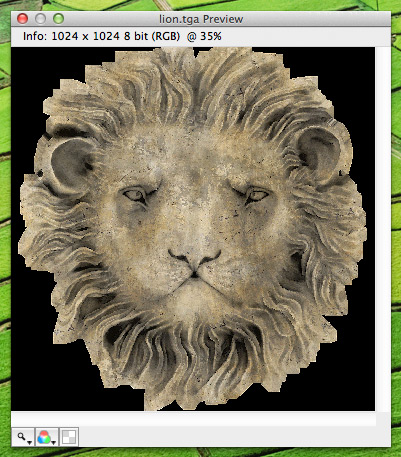Image Preview Window
The Image Preview window is new in Terragen 3. It's used for viewing images at full detail as they appear on disk, rather than as a lower quality shader preview or with other effects applied. As well as appearing in a separate window the Image Preview panel is also integrated into other windows, such as the Project Assets window. The description here also applies to those integrated previews.
The main way of opening an Image Preview window is to click on the File button for a node parameter that's used for an image file. An example of this is the Image filename parameter in the Image Map Shader. When you click the File button a menu will pop up. Choose "Open Preview" from the menu to view the image in an Image Preview window.
Across the top of the Image Preview is the Info bar. This displays information about the image, such as the size, bit depth and the colour channels (i.e. RGB). It also shows the current zoom level of the preview.
In the middle is the image preview itself. You can zoom, pan and scroll the preview much the same as the Render view. Check the Render View inputs in the Mouse and Key Settings window to see what you can do. Some helpful keys are "1" to zoom the image to 100% and "f" to fit the image to the view.
The bottom part of the Image Preview is the toolbar. You can use the buttons here to change how you view the image. From left to right are the Zoom button, the Channels button and the Alpha button.
The Zoom button lets you choose different zoom levels for the preview.
The Channels button allows you to view the different colour channels of the image.
The Alpha button turns on and off alpha display. When it's turned on transparent areas of the image are drawn with a checkerboard effect.
A shader is a program or set of instructions used in 3D computer graphics to determine the final surface properties of an object or image. This can include arbitrarily complex descriptions of light absorption and diffusion, texture mapping, reflection and refraction, shadowing, surface displacement and post-processing effects. In Terragen 2 shaders are used to construct and modify almost every element of a scene.
A parameter is an individual setting in a node parameter view which controls some aspect of the node.
In a graphical user interface (GUI) on a computer a toolbar is a row, column, or block of onscreen buttons or icons that, when clicked, activate certain functions of the program.