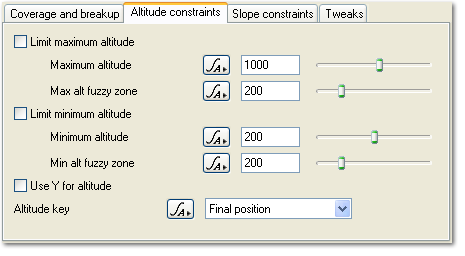Distribution Shader v4 - Altitude Constraints Tab
Description:
The Altitude Constraints tab has settings which let you control where the mask appears by altitude or height. You can have your mask only appear above a certain height, only below a certain height or in-between two heights.
There is an easy way to select the heights you want the mask to appear using the 3D Preview. Let's say you want to control a population of alpine plants on a mountainside so they only appear between the snow line and tree line. The snow line is about a third of the way down the mountain and the tree line is halfway down. You can do it like this:
- Navigate so you can see your mountain.
- Wait for the 3D Preview to refine to a reasonable detail level. The more it has refined the more accurate the next step will be, but you probably don't need it to be really accurate so just let it go to a reasonable level.
- Now context click on the mountain at the height you want the tree line to be. In the context menu select the Copy Altitude item. This will copy the altitude of the point in the scene under the mouse to the clipboard.
- Paste the copied altitude into the text field of the Minimum altitude parameter.
- Check the Limit minimum altitude checkbox to turn on the minimum constraint.
- Now context click on the mountain at the height you want the snow line to be. Use the context menu to copy the altitude again.
- Paste the copied altitude into the text field of the Maximum altitude parameter.
- Check the Limit maximum altitude checkbox to turn on the maximum constraint.
Now your population will appear in a band on the mountainside between the tree line and the snow line.
Settings:
- Limit maximum altitude: Check this to turn on the maximum altitude constraint. This will stop the mask appearing above the altitude specified in the Maximum altitude parameter.
-
Maximum altitude: This setting controls the maximum height the mask will appear at.
-
Max alt fuzzy zone: This controls the width of the fuzzy zone for the maximum altitude constraint. The fuzzy zone is an area below the maximum altitude which controls how the mask is blended. Fuzzy zones are explained in detail here.
-
Limit minimum altitude: Check this to turn on the minimum altitude constraint. This will stop the mask appearing below the altitude specified in the Minimum altitude parameter.
-
Minimum altitude: This setting controls the minimum height the mask will appear at.
-
Min alt fuzzy zone: This controls the width of the fuzzy zone for the minimum altitude constraint. The fuzzy zone is an area above the minimum altitude which controls how the mask is blended. Fuzzy zones are explained in detail here.
-
Use Y for altitude: TBC
-
Altitude key: This popup list has options which let you choose where the altitude value is taken from. These are the options:
- Final position: TBC
-
Position in terrain/texture: TBC
Back to: Distribution Shader v4
Context clicking shows a contextual menu. On Windows this would normally be done with a right click. On OS X this could be a control-click or a right click.
A parameter is an individual setting in a node parameter view which controls some aspect of the node.