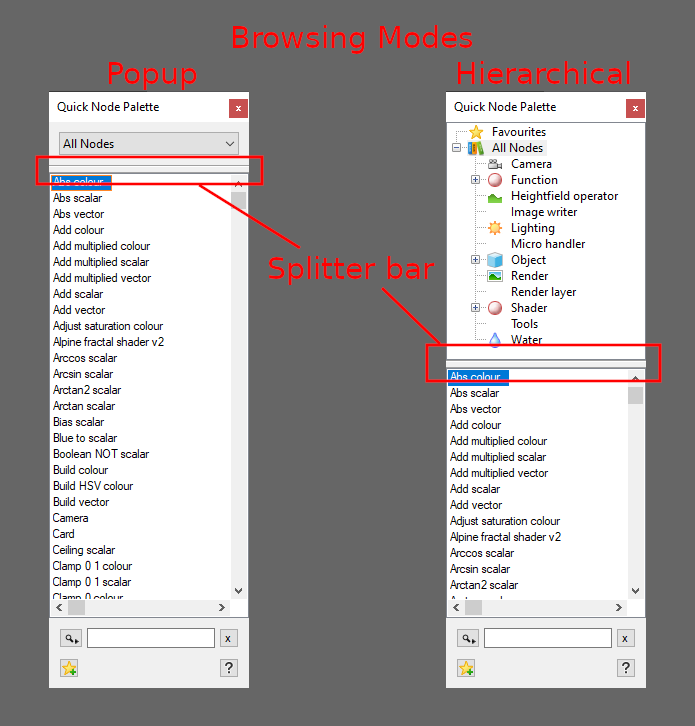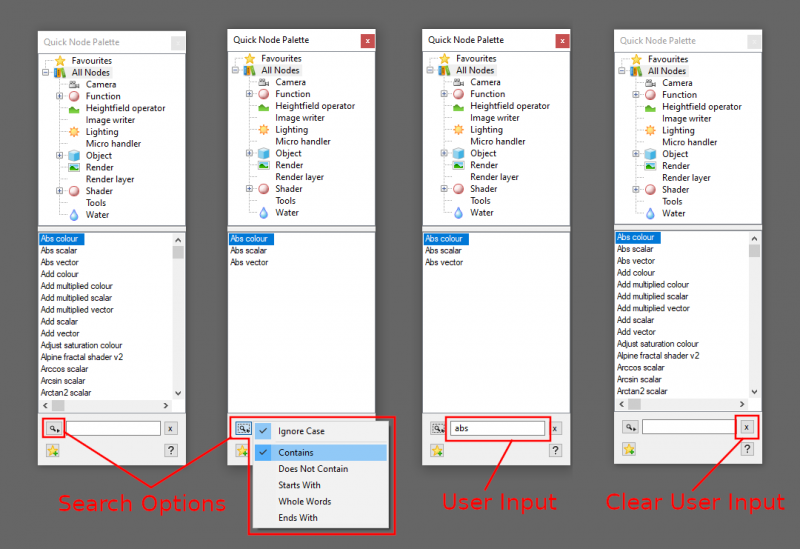Quick Node Palette
Contents
Quick Node Palette[edit]
Introduction[edit]
The Quick Node Palette is a floating window which lets you browse and create nodes. It allows for very fast, fluid searches and creation of specific nodes in the node network, and can be a dramatic workflow enhancement..
The Quick Node Palette can be opened by pressing the “Tab” or “N” keys on your keyboard, while the Node Network is active, which is indicated by a small dotted line around the Node Network area.
The Quick Node Palette window[edit]
There are two sections to the Quick Node Palette separated by a splitter bar, the browsing mode at the top, and the node display at the bottom.
The browsing mode lets you choose between a popup menu or a hierarchical list/treeview, and whether to browse all the nodes, or a category of nodes.
For example to see all the heightfield operation nodes select the "Heightfield operator" category. Some categories also have subcategories, such as the Shader category. Choosing the Shader category will display all of the nodes in that category as well as all the nodes in the Shader subcategories. If you only wanted to see the atmosphere shaders then you can choose the Shader > Atmosphere subcategory and only the atmosphere shaders will be displayed.
The node display will list the nodes in alphabetical order from the category selected in the browsing section, taking into account any search option settings.
Searching Nodes[edit]
Below the browsing section is the search area which consists of a user input field and buttons for search options and clearing the input field.
The quickest way to search nodes using the Quick Node Palette is to start typing the name of a node as soon as you’ve pressed the “Tab” or “N” keys. Terragen will immediately find the nearest matching node in the list.
Terragen will also search as you type the name of a node in the user input field and display any nodes that match the pattern.
You can refine the search by using the “Search Options” button and choosing one of the selections from the submenu.
Clear the input field by clicking on the “X” button to the right of the user input field.
Creating Nodes[edit]
Press the “Enter” key to add a highlighted node to your project, or you can double click on a node name. This will create the node at the location occupied by the Quick Node Palette in the network view you were last working in, and close the Quick Node Palette window.
Favourites[edit]
The Quick Node Palette lets you choose favourite nodes for quick access. Favourites are shown in the Favourites category.
To create a favourite select the node in the palette and then click the "Add Favourites" button at the bottom left of the palette.
To delete a node from the Favourite category list just select it and press the delete key. You can only delete a node from the Favourite category.
To bring up the Quick Node Palette displaying your Favourite categories, press the “Shift+N” keys on your keyboard.
Online help[edit]
Clicking on the “Online Help” button at the bottom right will bring up the Terragen documentation for the selected node in your web browser. If no node is selected, nothing will happen.
Video tutorial[edit]
To watch a video tutorial of the Quick Node Palette click here.
A heightmap or heightfield is an array of height values, usually in a grid which describe the height at specific points in a defined area. Heightfields are used to represent real-world and virtual terrain in a specific, easily converted format. Most heightfields can be represented as simple image data in grayscale, with black being minimum height and white being maximum height.