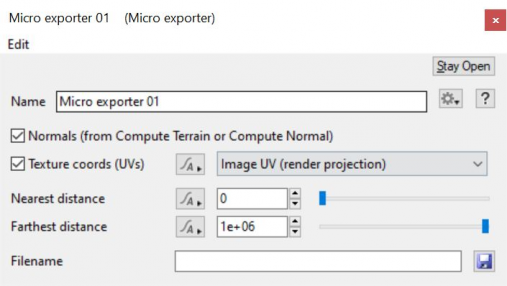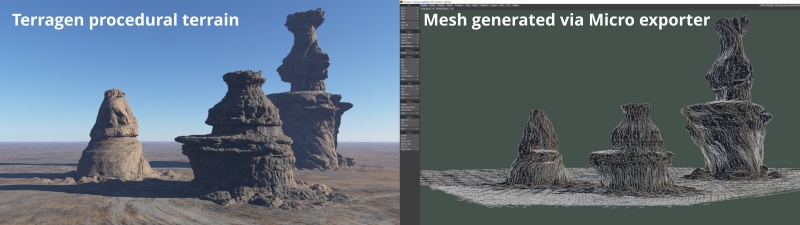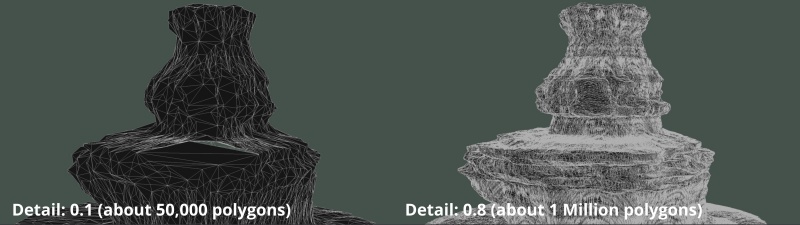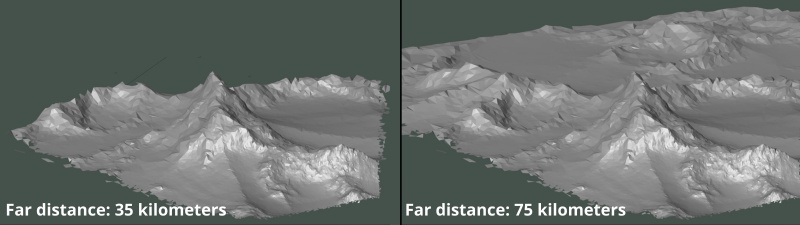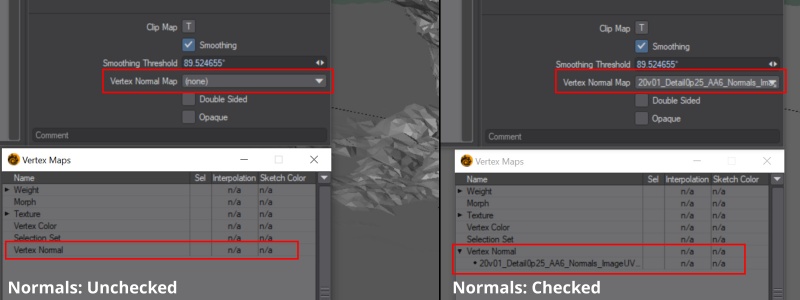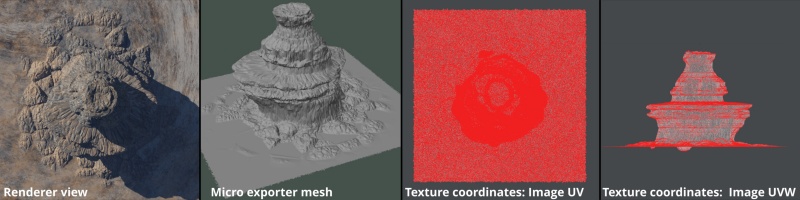Micro Exporter
Contents
Overview[edit]
The Micro exporter feature is only available in the Professional version of Terragen. It allows you to export procedural terrains as geometry, including displacement and overhangs. Exporting a terrain as a heightfield would not allow this. The Micro exporter can export geometry (polygons), normals and texture coordinates. It supports TGO, FBX, OBJ and Lightwave LW02 formats.
Beginning with Terragen 4.7.15 the Micro exporter will take advantage of multi-threaded renders and produces cleaner geometry and smaller files, by merging duplicate vertices, normals, UVWs and faces.
The Micro exporter is used in conjunction with a Render node to export the micropolygons generated during a render as geometry. For this reason the Render node’s Micropoly detail setting controls the size of the polygons generated. Lower values generate a coarser mesh, and as polygons get further away from the camera they also get larger.
You can control the level of detail in the exported geometry by understanding the relationship between the image resolution and the “Micropoly detail” setting. For example, a mesh generated with the Renderer’s “Image width” and “Image height” values equal to “1024” and the “Micropoly detail” value at “1.0” would be practically identical to a mesh generated with the “Image width” and “Image height” values at “2048” and the “Micropoly detail” value at “0.5”, as would a mesh generated with the “Image width” and “Image height” values at “512” and the “Micropoly detail” value at “2.0”.
The camera assigned to the Render node, along with the Near distance and Far distance parameters, define the area of terrain to export. Only geometry within the camera’s field of view is exported, including Backfacing polygons, which are those facing away from the camera.
The Micro exporter works only when using the Renderer’s “Render To Disk”, “Render Sequence” or command line rendering. It does not work when using “Render Image”.
Information about the kinds of data to be output by “Render To Disk” is shown to the right of the button, such as “Images”, “Micro export” or “Images + micro export”. To export only geometry, uncheck the checkbox to the left of the “Output image file” setting. This will disable image output by the renderer.
Settings:
- Name: This setting allows you to apply a descriptive name to the node, which can be helpful when using multiple Micro Exporter nodes in a project.
- Normals (from Compute Terrain or Compute Normal): When checked, the terrain’s normal values calculated by the upstream Compute Terrain node or Compute Normal node are exported to the OBJ file, and are available to other 3D software packages that load the OBJ file. When unchecked, the terrain's normal values are not saved with the object, resulting in a slightly smaller file size for the exported mesh.
- Texture coords (UVs): This pop-up menu has two options for exporting the uv data.
- Image UV (render Projection): When selected, the uv coordinates are mapped into the 0 to 1 uv space from the render camera’s point of view.
- UVW from Compute Terrain or Tex Coords: When selected the uv coordinates are mapped into the world space coordinates as determined by the last Compute terrain node or Tex Coords node These coordinate values can exceed 0 to 1.

- Nearest distance: This sets the distance from the camera where geometry starts to be exported. When set to 0 geometry is exported right from the camera position. If you set this to 1000, then only parts of the terrain 1000 metres and more from the camera will be exported.
- Farthest distance: This sets the furthest distance from the camera that geometry will be exported. Parts of the terrain beyond this distance are not exported.
- Filename: This setting specifies the file that the exported geometry will be saved to. Wavefront OBJ, Autodesk FBX, Terragen TGO, and Lightwave LWO (format v2) are supported.
Fun with the Micro Exporter[edit]
Large amounts of geometry can be created by the Micro exporter, which can be managed by using the Near distance and Far distance settings to limit the area exported, and using detail levels of 0.5 or below in the Render node.
To export geometry from a procedural terrain follow these steps:
- Go to the Sequence/Output tab of the Render node.
- Check the Micro exporter checkbox.
- Click the Assign button (green plus icon) to the right of the Micro exporter parameter.
- Choose "Create new micro handler" from the menu which pops up.
- Choose "Micro exporter" from the submenu.
Note that the Lwo micro exporter which is also available in the "Create new micro handler" submenu is an older node which remains for compatibility reasons and is deprecated. You can export LWO files from the Micro exporter itself, and should use it instead.
Literally, to change the position of something. In graphics terminology to displace a surface is to modify its geometric (3D) structure using reference data of some kind. For example, a grayscale image might be taken as input, with black areas indicating no displacement of the surface, and white indicating maximum displacement. In Terragen 2 displacement is used to create all terrain by taking heightfield or procedural data as input and using it to displace the normally flat sphere of the planet.
A heightmap or heightfield is an array of height values, usually in a grid which describe the height at specific points in a defined area. Heightfields are used to represent real-world and virtual terrain in a specific, easily converted format. Most heightfields can be represented as simple image data in grayscale, with black being minimum height and white being maximum height.
A single object or device in the node network which generates or modifies data and may accept input data or create output data or both, depending on its function. Nodes usually have their own settings which control the data they create or how they modify data passing through them. Nodes are connected together in a network to perform work in a network-based user interface. In Terragen 2 nodes are connected together to describe a scene.
A parameter is an individual setting in a node parameter view which controls some aspect of the node.
Deprecated items are still supported and available to use but their use is not recommended. Such items will be removed at some point in the future. In most cases an alternative is recommended and that should be used instead.