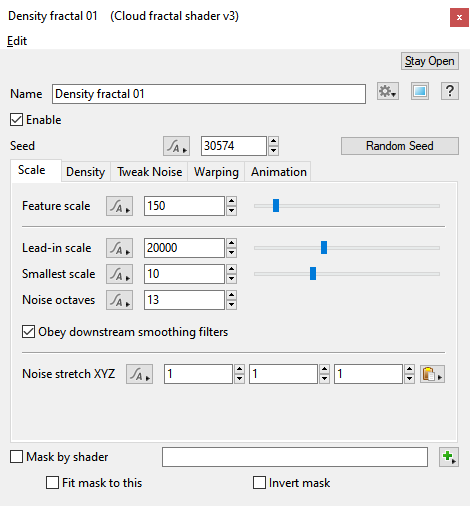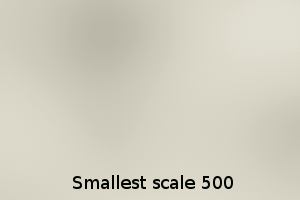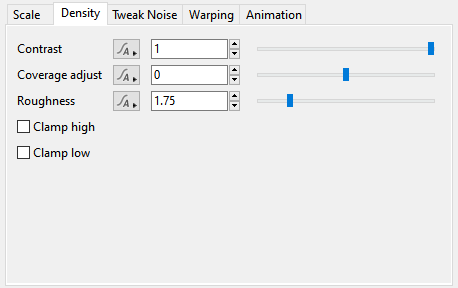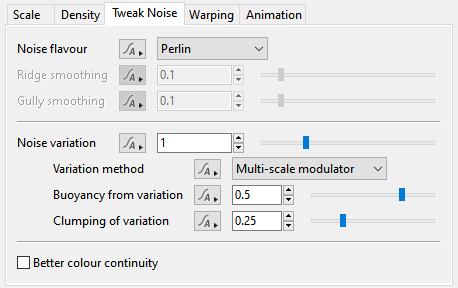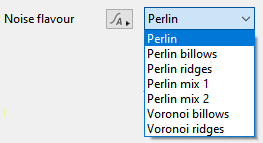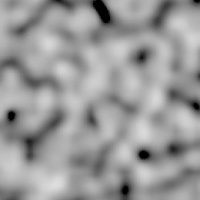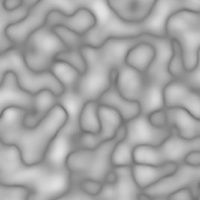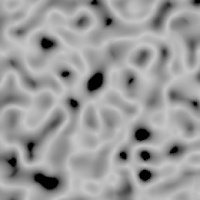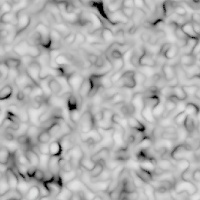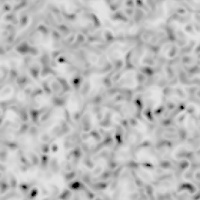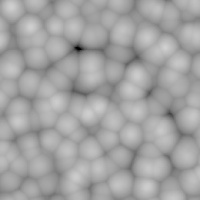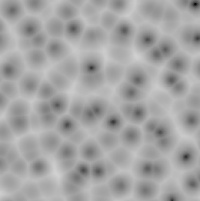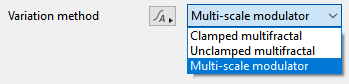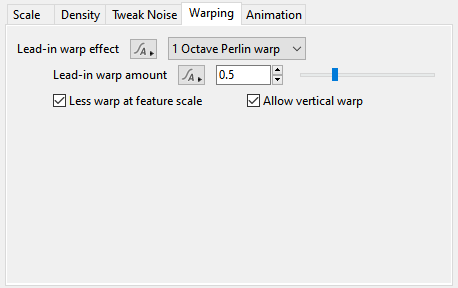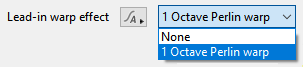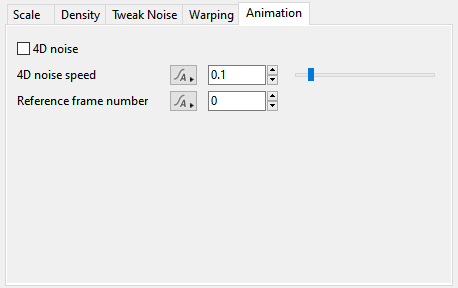Cloud Fractal Shader v3
Overview[edit]
The Cloud Fractal Shader is a specialized form of the Power Fractal Shader v3 which provides the base shapes for a cloud layer. The default settings are customized to produce realistic cloud forms and scales, but it is otherwise identical to the Power Fractal Shader v3, so you can reference the documentation for that shader for additional information.
Settings:
- Seed: The seed value controls the noise pattern generated. Each seed value generates a slightly different pattern. You can either set the value manually or use the Random Seed button at right to generate a random value.
- Mask by shader: When checked this shader is masked by the shader or function node assigned to this setting.
- Fit mask to this: If this is checked the shader or function node assigned in the Mask by shader setting is given different texture coordinates in order to remap it into the texture space of this shader. Note that not all shaders use texture coordinates so this may have no effect.
- Invert mask: Check this to invert the values produced by the shader or function node assigned in the Mask by shader setting.
Scale Tab[edit]
Settings:
- Feature scale: The dominant features in the fractal pattern occur at the Feature scale value. Positive values should be used. Features that are smaller than the Feature scale have a reduced amplitude. The amplitude continues to diminish as the scale gets smaller, at a rate that depends on the Roughness setting found under the Density tab.
- Lead-in scale: This setting's value should always be the largest feature that is visible in the texture. Positive values should be used. With clouds, for example, the Lead-in scale allows you to create variations that occur over large areas of the sky, even if you want more prominent features at a smaller scale.
- Smallest scale: This setting stops the fractal pattern from creating detail below this scale value, so that it will not continue to produce detail down to an infinite level. If this is the only fractal in your surface or texture, then it will be smooth below this scale. Positive values should be used.
- Noise octaves: This setting controls the number of layers which are combined to make up the noise pattern. The noise in each additional layer is twice the frequency of the previous layer. This has the effect of adding finer detail to the noise pattern.
- Obey downstream smoothing filters: Allows the Cloud Fractal shader to take into consideration the Smoothing scale setting value of any Smoothing filter shaders located downstream from it in the node network. The Smooth scale value can force the Cloud Fractal shader not to generate features smaller than the Smooth scale value thereby smoothing its output.
- Noise stretch XYZ: This setting stretches, or scales, the noise pattern.
Density Tab[edit]
Settings:
- Contrast: This setting adjusts the contrast between the values generated by the fractal.
- Coverage adjust: This value defaults to zero, keeping the high and low values in balance. Users can shift focus for the fractal towards low values with any Coverage adjust value less than 0, or shift focus to the high values with Coverage adjust values above 0.
- Roughness: This setting determines how abrupt or smooth the value transitions are from one point in the fractal to the next.
- Clamp high: The Cloud Fractal shader generates values above white or 1.0. This setting stops the fractal from generating values greater than 1.0.
- Clamp low: The Cloud Fractal shader generates values below black or 0.0. This setting stops the fractal from generating values below 0.0.
Tweak Noise Tab[edit]
This tab has settings which let you control the "noise" pattern used for the fractal. In relation to fractals, "noise" is a pseudo-random, space-filling texture primitive. The actual look of the generated texture changes by choosing a different seed from which the noise functions begins to calculate. Think of "noise" as a way to add pseudo-random variation to a fractal, which by definition is self-similar over all magnitudes. So "noise" combined with the structures pre-defined by a fractal produces a multi-dimensional density function, which Terragen uses for things like procedural terrain generation and clouds, as well as masking, displacements, colouring of structures, etc. The most fundamental characteristics of the final density function generated by a Power Fractal are determined by the flavour of noise chosen in this tab.
Settings:
- Noise flavour: This popup has seven options which support the following different flavours of noise:
- Ridge smoothing: This setting controls smoothing of the ridges generated by the fractal. A value of 0 means ridges are at their sharpest. Higher values make ridges smoother and smoother. This parameter is only available for some noise flavours.
- Gully smoothing: This setting controls the smoothing of the low gullies created in "billows" patterns. A value of 0 means gullies are at their steepest. Higher values makes the gullies less steep and have an effect rather like they were being filled in. This parameter is only available for some noise flavours.
- Noise variation: Sets the overall noise variation. At value 0, the noise generated shows an even distribution of small and large texture components. At higher values, the noise varies more unevenly, creating a noise texture with an uneven amount of large and small features.
- Variation method: This popup has three options.
- Clamped multifractal:
- Unclamped multifractal:
- Multi-scale modulator:
- Buoyancy from variation: This setting adjusts how quickly the variation itself changes over the dimensions of the variation.
- Clumping of variation: This setting adjusts the distribution of variation changes. Higher values result in a clumping effect. For example, when the fractal is used for creating a procedural terrain, a high clumping value would account for distinct areas of plains and mountains, especially when combined with a higher than default value for Noise variation.
- Better colour continuity:When enabled, the shader uses more precise math to remove C1 discontinuities in the chosen Variation method option. It also changes how the smoothing of ridges and gullies is performed in Perlin Ridges, Perlin Billows and Perlin Mix noise flavours to give smoother results.
| Perlin | Perlin billows | Perlin ridges | Perlin Mix 1 |
|---|---|---|---|
| Perlin Mix 2 | Voronoi billows | Voronoi ridges | |
|---|---|---|---|
These example images use a single octave of noise, aside from the two Perlin mix flavours which use two octaves. This helps to show the underlying pattern more clearly. The "billows" and "ridges" patterns are variations of their basic flavour. "Billows" patterns are a bit like a whole lot of bubbles. Generally speaking they have smooth rounded tops dropping down to quite sharp joins between different blocks of the pattern. In fact the voronoi billows pattern looks a lot like bubbles. You might also think of "billows" as rounded hills separated by steep sharp gullies. The "ridge" patterns are the opposite of the "billows" patterns. It's the same overall pattern but inverted. This means it has narrow sharp ridges which drop down to rounded bottoms. The two "Perlin mix" flavours are a combination of the other Perlin flavours.
Warping Tab[edit]
The settings on this tab, allow you to warp, or distort, the noise pattern generated by the shader’s previous tabs and settings.
Settings:
- Lead-in warp effect: This popup menu has two options and allows the internal noise pattern to either be warped or left unwarped.
- None: Does not warp the internal noise pattern.
- 1 Octave Perlin warp: Warps the noise pattern with a single octave noise pattern of the same scale as defined in the Lead-in scale setting under the Scale tab. This introduces large swirl-like patterns to your noise pattern.
- Lead-in warp amount: Controls the amount of warp. A value of 0 is the same as setting the Lead-in warp effect to "None". Higher values create more pronounced swirl-like patterns.
- Less warp at feature scale: When checked, applies less warping to features of the noise pattern the same scale as defined by the Feature scale setting under the Scale tab. In other words, smaller scale features are less affected by the warping.
- Allow vertical warp: When checked, allows for the internal noise pattern to be warped vertically, in the “Y” axis, as well as the “X” and “Z” axis.
Animation Tab[edit]
Settings:
- 4D noise Click this checkbox to enable 4D noise. 4D noise is always different from 3D noise, so expect deformations to change when this setting is enabled.
- 4D noise speed: How quickly the cloud evolves. Higher values generate more rapid change over time; in other words, the higher the value, the greater the change from one frame to the next.
- Reference frame number: This is the frame at which changing the 4D noise speed value has no effect. For example, if the reference frame value is 1, then frame 1 will look the same no matter what the 4D noise speed value is set to. All other frames are calculated according to the time difference from this frame. The shape of the noise depends on the time difference multiplied by the 4D noise speed value.
 |
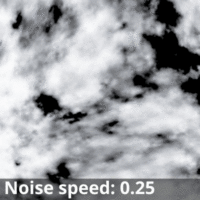 |
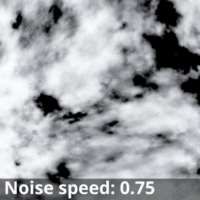
|
A shader is a program or set of instructions used in 3D computer graphics to determine the final surface properties of an object or image. This can include arbitrarily complex descriptions of light absorption and diffusion, texture mapping, reflection and refraction, shadowing, surface displacement and post-processing effects. In Terragen 2 shaders are used to construct and modify almost every element of a scene.
A parameter is an individual setting in a node parameter view which controls some aspect of the node.