Node Palette
Introduction
The Node Palette is a floating window which lets you browse and create nodes.
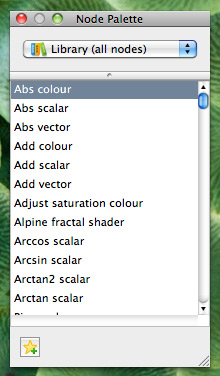
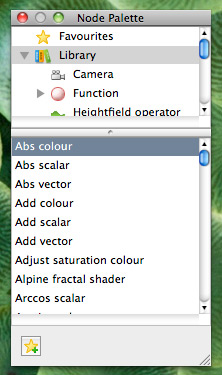
Node Palette in popup browsing mode (left) and list browsing mode (right)
The Node Palette can be opened from the Node Palette item in the View menu. You can choose which category of nodes you want to see from the Node Palette submenu. You can open as many node palettes as you like.
The Node Palette window
There are two sections to the Node Palette. The top section lets you choose a browsing mode, either a popup menu (left image above) or hierarchic list/treeview (right image above). The bottom section displays the nodes in the category selected in the browsing section.
The browsing section lets you choose which category of nodes to display. For example to see all the heightfield operation nodes select the "Heightfield operator" category. Some categories have subcategories. An example of this is the Shader category. Choosing the Shader category will display all of the nodes in that category as well as all the nodes in the Shader subcategories. If you only wanted to see, for example, the atmosphere shaders then you can choose the Shader > Atmosphere subcategory and only the atmosphere shaders will be displayed.
You can choose to browse node categories using a popup menu or a hierarchic list. To change between browsing modes simply drag the splitter bar between the top and bottom sections of the palette.
Creating Nodes
It's quick and easy to create nodes using the Node Palette. You can double click on a node name. This will create the node in the centre of the network view you were last working in. If you want to create a node in a particular place in the network view you can drag and drop from the list onto a network view. The node will be created where you drop it.
Favourites
The Node Palette lets you choose favourite nodes for quick access. Favourites are shown in the Favourites category.
To create a favourite select the node in the palette and then click the "Add Favourites" button at the bottom left of the palette.
To delete a favourite just select it and press the delete key.
Managing Palette windows
You can create as many Node Palettes as you like. If you find they're getting in the way you can quickly show and hide them using the Show/Hide Floating Windows command in the Window menu.
Node Palettes are automatically saved and restored across TG2 sessions. If you don't like this behaviour you can turn it off in the General panel of the preferences.
A heightmap or heightfield is an array of height values, usually in a grid which describe the height at specific points in a defined area. Heightfields are used to represent real-world and virtual terrain in a specific, easily converted format. Most heightfields can be represented as simple image data in grayscale, with black being minimum height and white being maximum height.