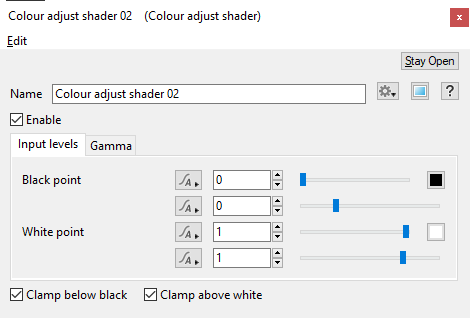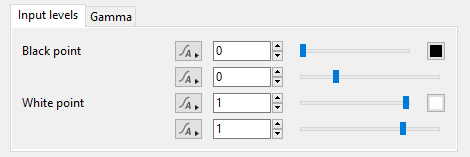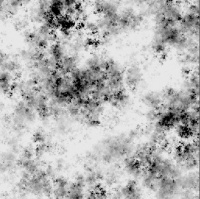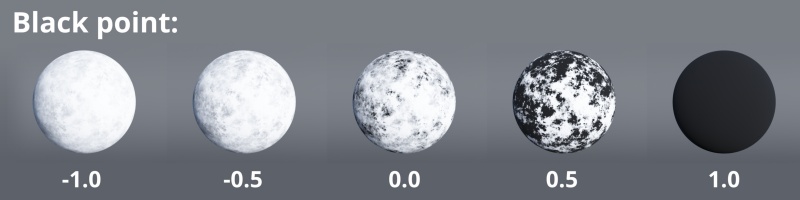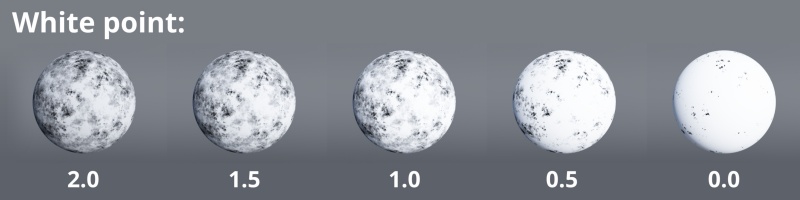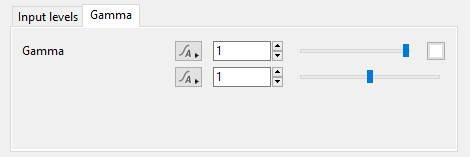Difference between revisions of "Colour Adjust Shader"
m (Added new example images to Overview section and updated Overview description and global settings. More to come.) |
m (Removed median slider settings. Replaced example images for Black & White point settings. Added example image for source texture.) |
||
| Line 40: | Line 40: | ||
[[File:ColoruAdj_01_GUI_InputLevelsTab.png|none|470px|Input Levels Tab]] | [[File:ColoruAdj_01_GUI_InputLevelsTab.png|none|470px|Input Levels Tab]] | ||
| − | This tab contains | + | This tab contains settings for manipulating the colour values from the Main input. Use the “Black point” slider to define the colour value you wish to be the lowest value and the “White point” slider to define the colour value you wish to be used as the highest values. Values can extend beyond 0 and 1. |
| − | |||
| − | + | In the example images below this Power fractal pattern was used as the source texture. | |
| + | [[File:ColourAdj_17_FractalNoisePattern.jpg|none|200px|Fractal noise pattern used as texture in example images below.]] | ||
| − | |||
<ul> | <ul> | ||
| − | * ''' Black point | + | * ''' Black point:''' |
<ul> | <ul> | ||
| − | [[File: | + | [[File:ColourAdj_15_BlackPntSlider.jpg|none|800px|White point = 1. Black point values set to -1.0, -0.5, 0.0, 0.5 and 1.0]] |
</ul> | </ul> | ||
| − | |||
| − | |||
| − | |||
| − | |||
| − | |||
| − | |||
| − | |||
| − | |||
| + | * ''' White point:''' | ||
<ul> | <ul> | ||
| − | [[File: | + | [[File:ColourAdj_16_WhitePntSlider.jpg|none|800px|Black point = 0. White point values set to 2.0, 1.5, 1.0, 0.5 and 0.0]] |
</ul> | </ul> | ||
</ul> | </ul> | ||
| − | |||
| Line 74: | Line 65: | ||
<ul> | <ul> | ||
| − | * ''' Gamma | + | * ''' Gamma:''' |
<ul> | <ul> | ||
[[File:ColourAdj_06_Gamma.jpg|none|800px|Gamma point at 0.0, 0.25, 0.5, 0.75 and 1.0]] | [[File:ColourAdj_06_Gamma.jpg|none|800px|Gamma point at 0.0, 0.25, 0.5, 0.75 and 1.0]] | ||
</ul> | </ul> | ||
| − | + | ||
</ul> | </ul> | ||
Revision as of 02:31, 12 February 2021
Overview[edit]
The Colour Adjust shader allows you to define the black point or white point of the shader or function nodes assigned to its Main input.
It is similar to a levels control in the sense that sliding the black point or the white point raises or lowers the darkest and brightest values.
Settings:
- Name: This setting allows you to apply a descriptive name to the node, which can be helpful when using multiple Colour adjust nodes in a project.
- Clamp below black: When checked, the colour values that are below black (sRBG 0,0,0) are set to black. This is useful when adjusted values become negative values, for example (-1.0,0.5,0.0). Prior to being output the negative values are reset to (0.0,0.5,0.0).
- Clamp above white: When checked, the colour values that exceed beyond white (sRGB 255,255,255) are set to white. This is useful when adjusted values become "super-bright", for example (5.0,0.75,1.0). Prior to being output the super-bright values are reset or clamped to (1.0,0.75,1.0).
Input Levels Tab[edit]
This tab contains settings for manipulating the colour values from the Main input. Use the “Black point” slider to define the colour value you wish to be the lowest value and the “White point” slider to define the colour value you wish to be used as the highest values. Values can extend beyond 0 and 1.
In the example images below this Power fractal pattern was used as the source texture.
- Black point:
- White point:
Gamma Tab[edit]
- Gamma:
A shader is a program or set of instructions used in 3D computer graphics to determine the final surface properties of an object or image. This can include arbitrarily complex descriptions of light absorption and diffusion, texture mapping, reflection and refraction, shadowing, surface displacement and post-processing effects. In Terragen 2 shaders are used to construct and modify almost every element of a scene.
A single object or device in the node network which generates or modifies data and may accept input data or create output data or both, depending on its function. Nodes usually have their own settings which control the data they create or how they modify data passing through them. Nodes are connected together in a network to perform work in a network-based user interface. In Terragen 2 nodes are connected together to describe a scene.