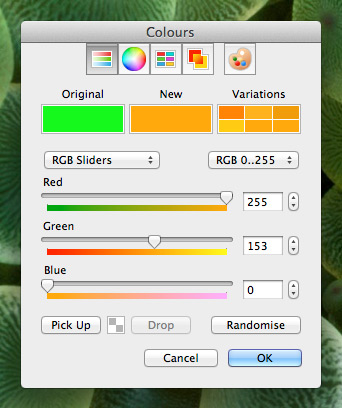Colour Picker
Introduction
This page gives you an overview of how to use Terragen 2's colour picker. Links to documentation for individual colour picker panels can be found at the bottom of the page.
Panel Buttons
Across the top of the picker window is a row of buttons which let you choose from different picker panels. Each panel has a different way to choose colours. The button on the right, with the palette icon, lets you open the OS colour picker if you would prefer to use that.
Colour Wells
Beneath the panel buttons are the colour wells. These wells (as with most other wells in the colour picker) can be double clicked to set the new colour.
- Original well: This well shows the colour when you opened the colour picker. If you want to reset the colour picker to the original colour just double click on the well.
-
New well: This well shows the new or current colour, which will be used if you close the picker with the OK button.
-
Variations well: The Variations well shows slight variations of the new colour. If you want to use one of these variations just double click on it.
Picker Panel area
The main part of the window is taken up by controls for the current picker panel. The button on the far right, with the palette icon, opens the OS colour picker.
Pick Up and Drop buttons
The Pick Up button will pick up the current colour and store it. The colour being stored is shown in the little well to the right of the button. If there isn't a colour picked up a checkerboard pattern is displayed.
The Drop button can be used to set the new colour to the stored colour.
Randomise button
Clicking the Randomise button will change the new colour by a small random amount. This can be useful if you want a slight variation to the current colour. Not all picker panels let you use the Randomise button, in which case the button is disabled.
OK button
The OK button closes the colour picker and sets the colour to the new colour.
Cancel button
The Cancel button closes the colour picker without making any changes to the original colour.
Picker Panels
Click on the links below to see documentation for individual colour picker panels: